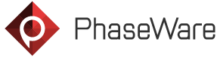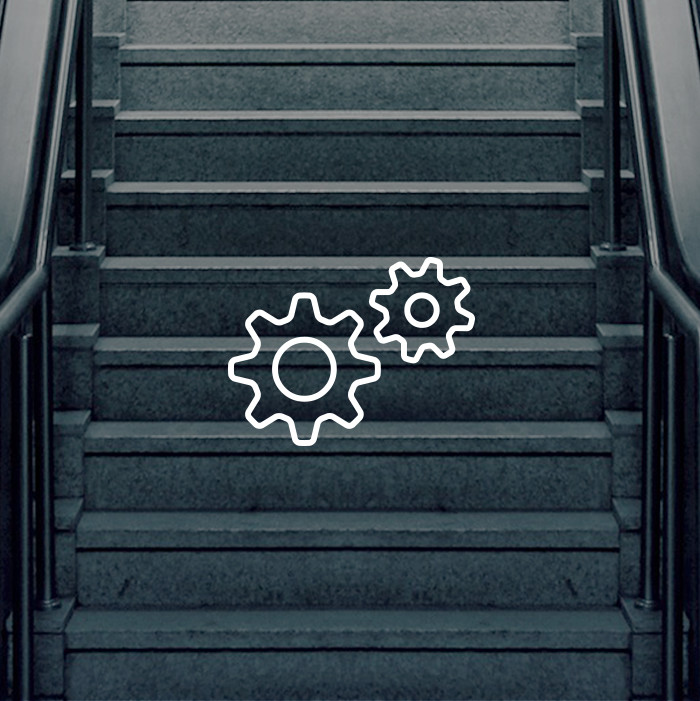Who can forget their first multi-tool (aka Army Knife)? It’s amazing how many things the Swiss can pack into a single knife: screwdrivers, drill bits, tiny scissors, can openers, and sometimes things you couldn’t even figure out the use for. No matter what adventures you had in mind for your knife, the cool part was being able to tuck all these tools into your pocket or backpack.
When it comes to ticket escalation, you don’t need a cumbersome bunch of tools. All you need is one great multi-tool that lets you do the job efficiently. An automation tool is the perfect “multi-tool†for providing robust ticket escalation and customer notifications. Also commonly referred to as a business rules engine, an automation tool initiates actions based on customized thresholds and predefined business rules. (Check out this recent blog post that describes the advantages of automation; it’s not just for escalations.)
Define your escalations
Automation will help streamline your company’s escalation process, but there is some prep work you must do up-front. First you must define the events in your customer support software that serve as triggers for an action. The events can be specific, but with flexible criteria, such as due dates, priority, status, descriptions fields, or when a task becomes past due.
Next you define what actions should be triggered when the specified conditions are met. Examples of actions related to escalation are sending emails, alerts, displaying status on a dashboard, or automatically changing a field status.
Kick-butt Escalation
Once you’ve configured your notifications, you’re all set to go! Bring on the escalations without fear that they’ll fall through the cracks. If you’re using Tracker’s Event Engine, you can set alerts up as text messages, email, or even pop-up messages on the support member’s computer screen—or a combination of all of those.
Here are just a few ways you can automate ticket escalation:
- Heads-up! When you receive an urgent ticket, the appropriate support group is immediately notified by email, text, or a pop-up message on their screen.
- The clock is ticking. When an SLA deadline is approaching or a ticket isn’t being responded to or resolved in the specified timeframe, automatic alerts go out to Customer Service Representatives (CSRs) and/or managers to make them aware. You can also easily configure the alert to show up on a dashboard if you’re using Tracker Suite.
- Keep your team on the same page. Any time there is a change to an escalated ticket, automatically send a notification to all involved parties.
- Keep customers in the loop. Excellent service means responding as quickly as possible to customers who submit high-priority requests through self-support channels or email. Automation can help make sure no one overlooks this important step. PhaseWare’s Event Engine can be configured to send emails to the customer to keep them in the loop until you resolve the issue.
- Done! As soon as you resolve the issue, your customer is automatically notified.
When it comes to taking care of your customers, ultimately people are responsible for responding to and resolving issues within the agreed timeframe. But anything you can use to make the job easier allows you to focus on the main task—resolution. That’s why it’s a great idea to have your own “multi-tool†to automate your escalation process and ensure you respond and resolve high priority issues on time.
Request a demo today to see the many ways that Tracker’s Event Engine can help you deliver an amazing customer experience!