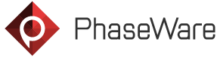In two previous posts, we talked about the PhaseWare Self-Service Center (SSC) as well as the new Smart Selection feature. Today, we’ll conclude this short series by covering PhaseWare’s new Screen Capture tool for the SSC.
The integrated Screen Capture tool makes it much easier for customers to capture screen shots to illustrate a specific support issue and give the support agent as much information as possible to effectively troubleshoot the issue.
The Screen Capture tool bar allows customers to capture the entire screen, a single window, or just a selected region of the screen. The example provided herein demonstrates the workflow for the PhaseWare SSC Screen Capture tool.
 |
|
To include a screen shot when submitting a new incident, simply click on “Capture Screenshot†at the bottom of the page
|
 |
|
A pop-up appears – asking if you want to capture Full Screen, a Screen Region or a Window
|
 |
|
Use the on-screen framing tool to outline the desired screen region and click the submit button
|
 |
|
The captured screen shot is added to the incident as an attachment
|
 |
|
A new incident is created (#13780)
|
 |
|
New incident showing screen shot submitted through SSC as it appears in Tracker
|
- Download the data sheet for the PhaseWare Self-Service Center (SSC)
- Download the data sheet on Screen Capture for the PhaseWare SSC
- Download the data sheet on Smart Selection for the PhaseWare SSC